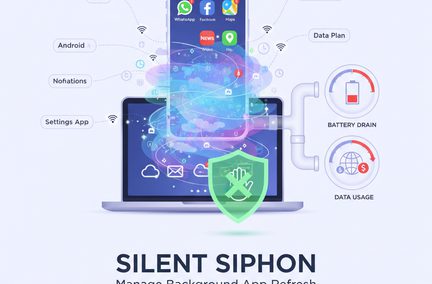How to Painlessly Change Your Email Address
Nov 30, 2021
Changing email addresses can seem daunting. It’s easy to get discouraged between moving all your messages, importing contacts, fear of losing all your downloads, and updating everyone with your new address. But it’s less painful than you might think.
Suppose you’re one of the many consumers with email addresses tied to your current internet service provider (ISP). In that case, you may be hesitant to change ISPs from your current provider to a new one for fear you'll lose all your emails because once your service ends, your email box also goes away. Will you be able to save all your emails and attachments? What about all the files you downloaded? How will you let everyone know to stop sending emails to my old address?
To make it super easy, here are some suggested instructions to make switching email addresses as painless as possible.
Popping over
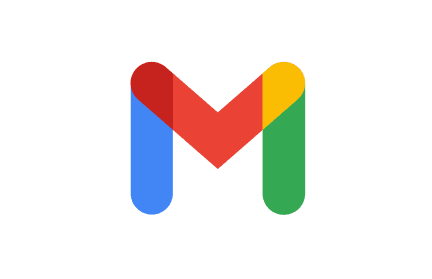
Before you stop your current ISP connection, set up your new email address that is not tied to an ISP because once your old ISP turns off your service, your email box typically goes away. If your address ends in @charter.net or @att.net, for example, you will lose access to the ISP-specific email address when you deactivate your internet service. Why? Because you stopped paying them for service. So, before you say goodbye to your current ISP, you'll need to create a new email address with a neutral domain, one not tied to any ISP, old or new. For example, you could pick @gmail.com, yahoo.com, or another IPS-agnostic mail provider that works with any internet provider.
While we don’t have space here to provide all the details about every email provider, here is how to move your old email to a Gmail account. (No, we are not endorsing Gmail, just throwing it out there as an example. Feel free to pick an email provider that works best for you.)
- Sign in to your Gmail account, click the gear icon in the top right, and select “Settings.”
- Click the “Accounts and Import” or “Accounts” tab.
- In the second section, click “Import mail and contacts.”
- Follow the steps on the screen.
- Click “Start import.”
Following Google’s instructions will automatically import your entire email message list and your contact list.
What if I want to keep my old email address, too?
The only way to do this is if your old address is not tied to your soon-to-be-former ISP. Remember, once you discontinue service with your old ISP, your @ISP.com email address and mailbox go away. So, you won’t be able to keep that address alive.
However, you can keep two addresses active if you are going from a neutral email provider such as Yahoo or Gmail or another non-ISP email address. In addition, to alleviate the nuisance of checking both addresses, if someone still emails you at the old address, you can pop the messages over to your new address.

Sometimes you want to keep an old email address alive after the new one is set up just in case you might continue to receive an email at the old one. But you also don’t want to keep checking both accounts. Can you do this? Yes. And it’s super simple.
You can forward messages from your old email address to your new email address by associating them both with the new address. Again, we don’t have space here to do this for every email provider, but here is how Gmail does it.
Changing logins and subscriptions
If you use your ISP-specific email as your login to your bank account or any other online portals, you will need to change them to your new address before your old email address goes away so that you won’t get locked out of your account. However, most sites will let you change your login information to your new email address so long as you have your old login handy.
To successfully accomplish all of this, you will need to create your new email account first, however, because the sites where you’re changing your login will need to send your new login to your new email. So set the new email up before starting this process.
If you are subscribed to any email distribution lists, such as companies you buy from regularly or newsletters, you will need to update your email address in their systems. Typically, it’s as easy as hopping onto the site through a recent email and updating your profile with the new address.
While this can be a long manual process, it will save you a ton of headaches in the long run, as you’re no longer flipping between two different email accounts to track where your information is going.
Where are all my downloaded files?
The good news is your downloaded files are completely separate from your email address or ISP. Once you have downloaded files, they live on your computer’s hard drive, an external hard drive, or a cloud server, depending on how you set up your data storage. Wherever you put them, you don’t need to worry about downloading any files again after the first time. Just navigate through your file structure to find them. The only way you would lose any email attachments is if you never downloaded them in the first place. Assuming you downloaded them at some point, they should still be where you put them. And if you pop your old email messages into your new email account, any attachments should pop over, too.
Tell your friends
Remember to tell your friends and other important contacts you changed accounts. Most email services have spam blockers in place that prevent you from sending out a mass message to all your contacts at once, so you may have to tell them in separate messages or smaller group sends. Like changing email addresses, the process can be time-consuming upfront, but life will go back to normal once you've made the transition.