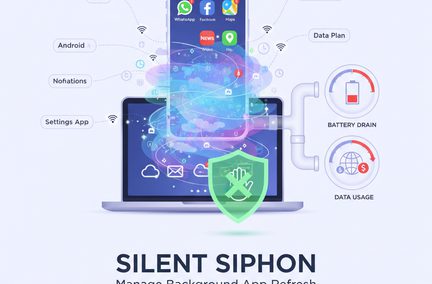Why & How to Back Up Your Computer
May 28, 2025 | Home Technology, Helpful Tips

In our increasingly digital world, your computer holds countless irreplaceable treasures: family photos, important documents, financial records, and years of creative work. Yet many of us don’t appreciate the fragility of digital storage until it’s too late. Whether through ransomware attacks, hardware failures, or human error, data loss happens—often when we least expect it. Creating a comprehensive backup strategy isn’t just tech hygiene; it’s protecting your digital legacy.
Understanding the Risks of Data Loss
Your computer’s storage devices—whether SSD or HDD—have finite lifespans. Even high-quality storage media eventually fail, often without warning. Beyond hardware failure, other threats loom: ransomware can encrypt your important files, demanding payment for their release; accidental deletions happen in moments of distraction; and theft or natural disasters can permanently separate you from your devices.
The question isn’t if data loss will happen, but when. Without proper backups, recovering your data files might be impossible or cost thousands in professional recovery services.
The 3-2-1 Backup Strategy
Security experts recommend following the 3-2-1 Backup Strategy: maintain at least three copies of your data, store them on two different storage types, and keep one copy off-site. This strategy dramatically reduces your risk of permanent data loss.
For example, you might have your original files on your computer’s internal drive, another copy on an external hard drive, and a third in cloud storage like Microsoft OneDrive, Dropbox, or Google Drive.
Backup Solutions for Windows Users
The Windows operating system includes several built-in tools for protecting your data. File History, included with Windows 10 and newer versions, automatically backs up versions of your files to an external drive. This allows you to restore previous versions if files become corrupted or accidentally modified.
Windows Backup and Restore creates full system image backups for more comprehensive protection. These image backups capture your entire system—operating system, applications, settings, and files—allowing complete restoration if your computer fails.
Third-party solutions offer additional features. Macrium Reflect provides powerful imaging capabilities with both free and paid versions. For automated cloud backup, services like Backblaze, Carbonite, and iDrive continuously protect your data in the background, uploading incremental changes as you work.
Backup Solutions for Mac Users
Apple’s Time Machine offers seamless, built-in backup functionality for macOS users. Once configured with an external storage device, Time Machine automatically creates hourly backups for the past 24 hours, daily backups for the past month, and weekly backups beyond that. These Time Machine backups make restoring individual files or your entire system remarkably straightforward.
Apple’s iCloud integrates deeply with macOS for cloud-based protection, providing automatic backup for critical data. Mac users can also use third-party services like Amazon Backup or Carbonite for additional protection.
Mobile Device Backups
Your smartphone likely contains irreplaceable photos, messages, and apps. Both iPhone and Android devices offer cloud backup options. Apple’s iCloud provides comprehensive backup for iOS devices, while Android users can leverage Google’s backup services. Regular backups ensure you won’t lose precious memories when upgrading to a new phone or if your device is damaged.
Creating Your Comprehensive Backup Plan
Consider these essentials when designing your backup solution:
We all tend to forget things at the worst times, so backup automation is critical. Configure your backup systems to run automatically so you don’t have to remember to do it manually.
Off-site storage protects against location-based disasters, such as your house burning down, taking your computer with it. Maintaining off-site external storage is essential for complete protection, whether through cloud backup services or by physically rotating external drives to a separate location.
Network-attached storage (NAS) devices offer centralized backup for households with multiple computers. These dedicated devices connect to your Wi-Fi network, allowing all family members to back up to a single location.
Consider using multiple backup methods for critical files. For example, you could store important documents on both a USB drive and in cloud storage.
Testing Your Backups
A backup is only useful if you can restore from it. Periodically test your backup strategy by attempting to restore files. This verification ensures your backup solution works as expected and familiarizes you with the restoration process before facing an emergency.
Storage Considerations
When planning your backups, consider storage space requirements. Full backups of modern computers can require terabytes of capacity. External hard drives offer excellent value for local backups, while cloud storage typically involves subscription fees based on capacity.
SSD backup drives perform faster than traditional HDDs but generally cost more per gigabyte. Flash drives work well for backing up smaller collections of individual files but lack the capacity for complete system backups.
The Wrap
In our digital age, comprehensive backup practices aren’t optional—they’re essential protection for irreplaceable data. By implementing automated backup solutions across your devices and following the 3-2-1 rule, you create a robust safety net against data loss, hardware failure, and security threats.
Whether you’re using Windows or Mac, invest time now in configuring proper backups rather than facing the devastating consequences of data loss later. With today’s accessible backup tools—from built-in operating system features to specialized cloud services—protecting your digital life has never been more straightforward.